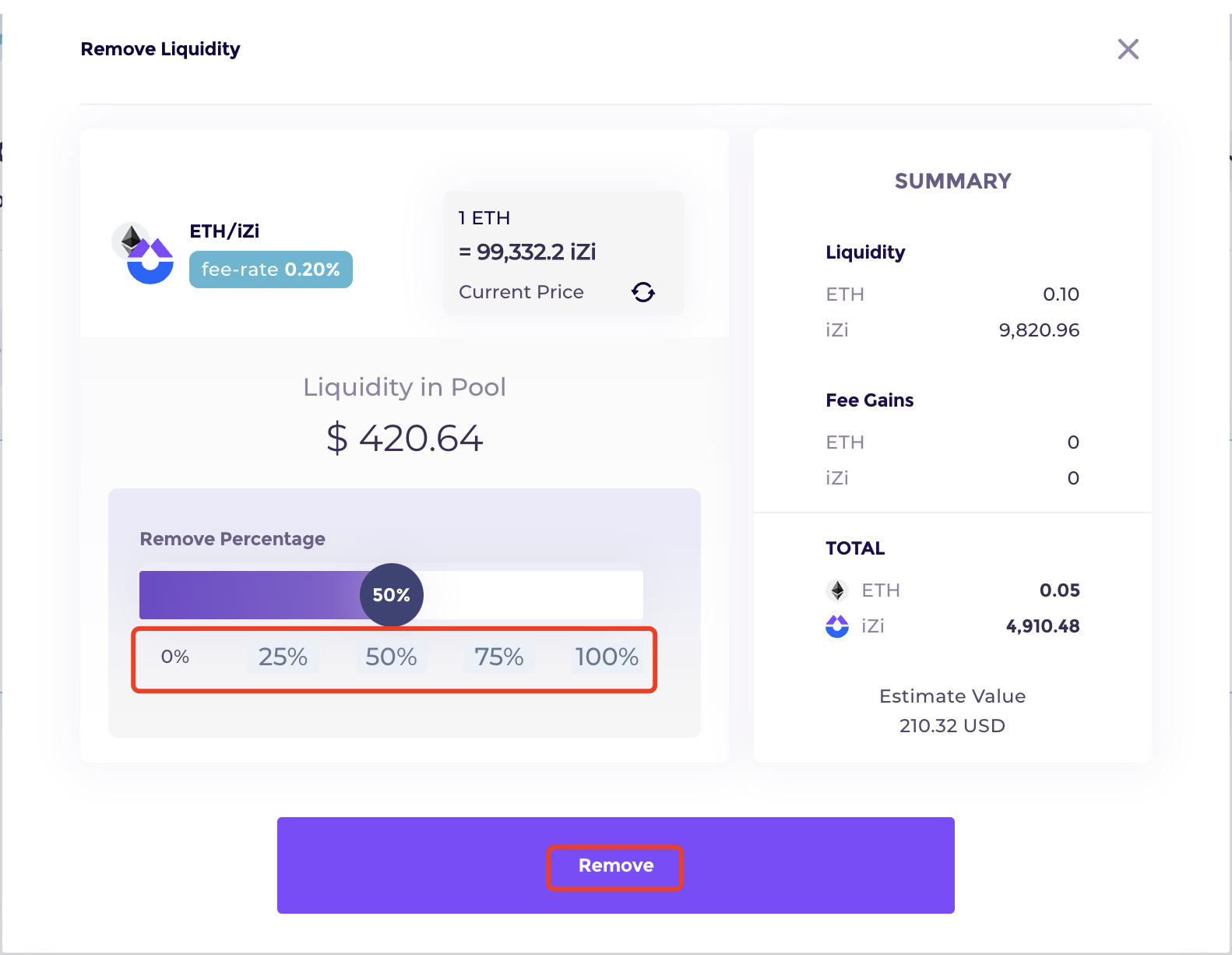iZiSwap Linea Testnet tutorial
Prepare your wallet on Linea Goerli test network
Click “show/hide test networks“ on Metamask, choose Linea Goerli test network.
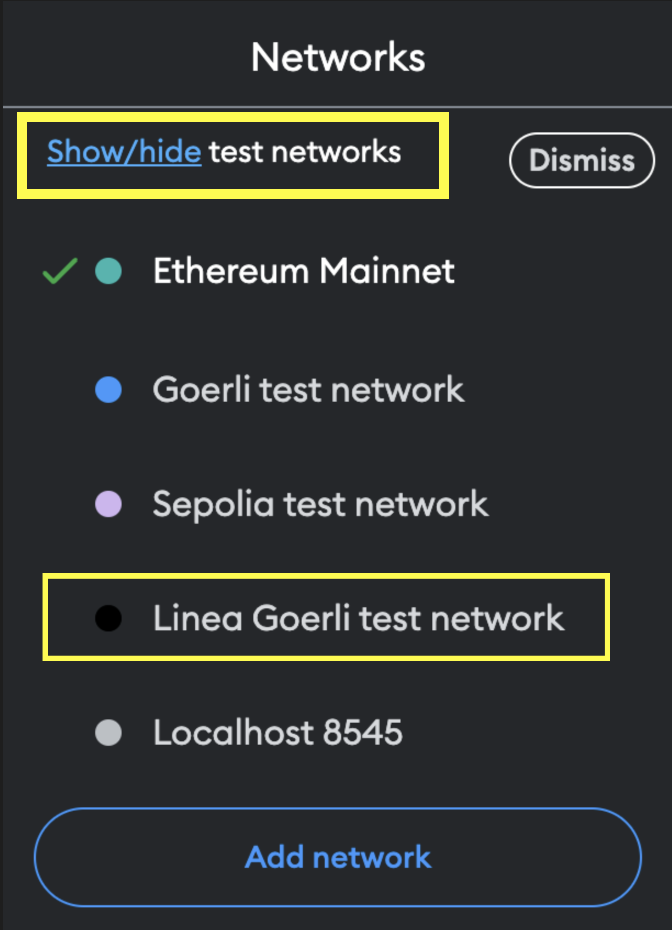
The Linea faucet link is below:
https://www.infura.io/faucet/linea
Swap
Go to the iZiSwap on Linea and click the "Connect Wallet" button to link your Metamask wallet.
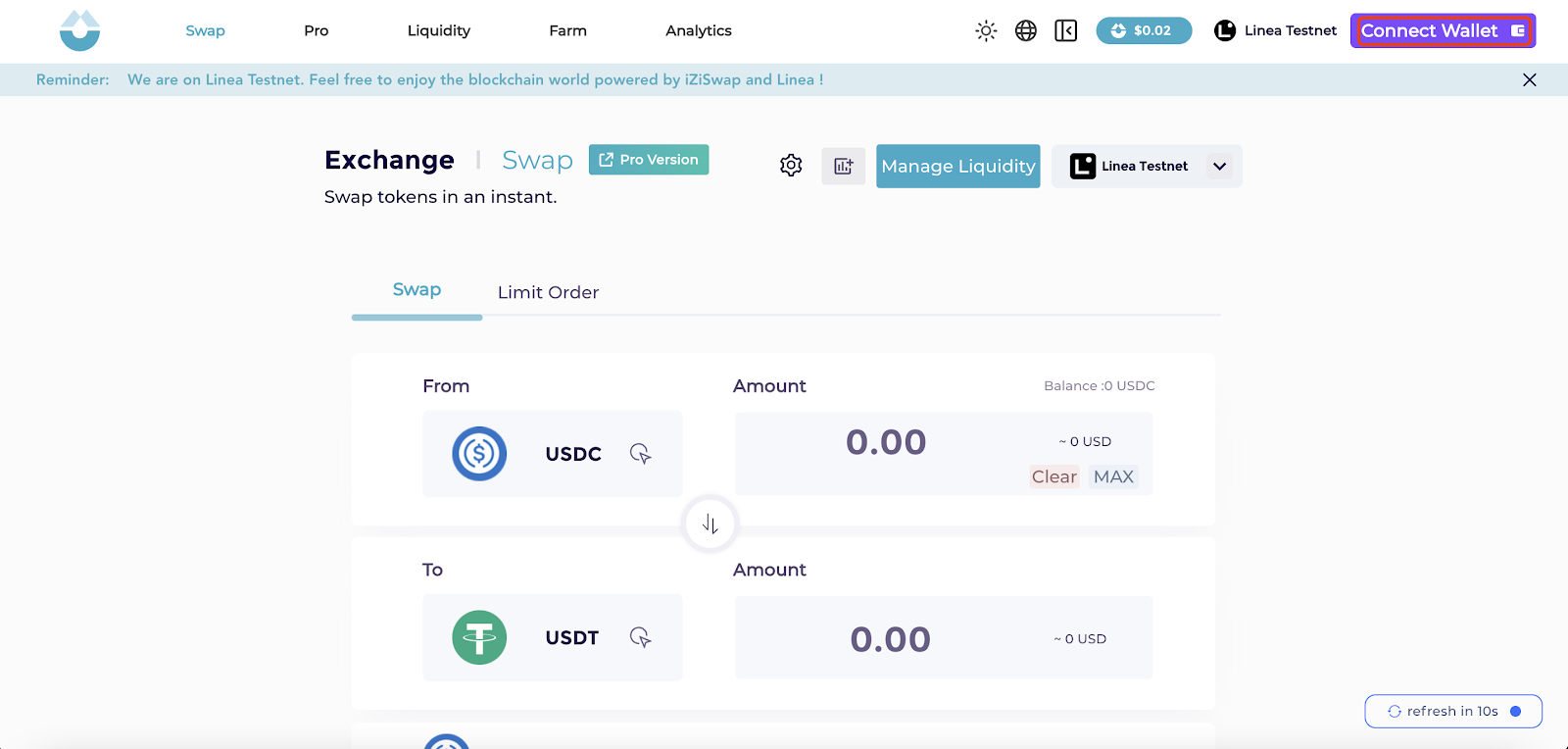
Select tokens to swap. Here we input 0.1 ETH to swap iZi tokens.
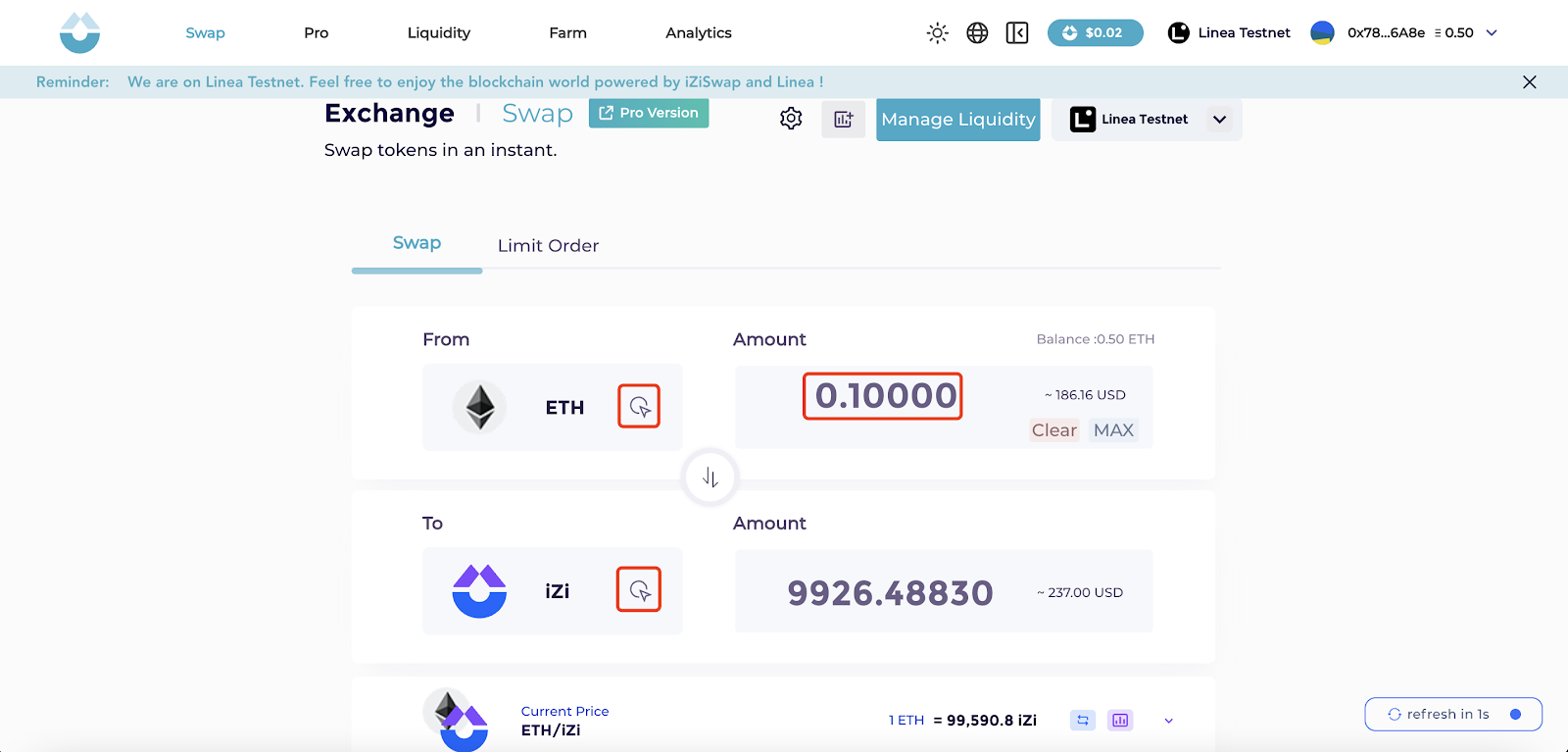
Wait for a bit. If the transaction is successful, a message will appear in the bottom right corner of the page.
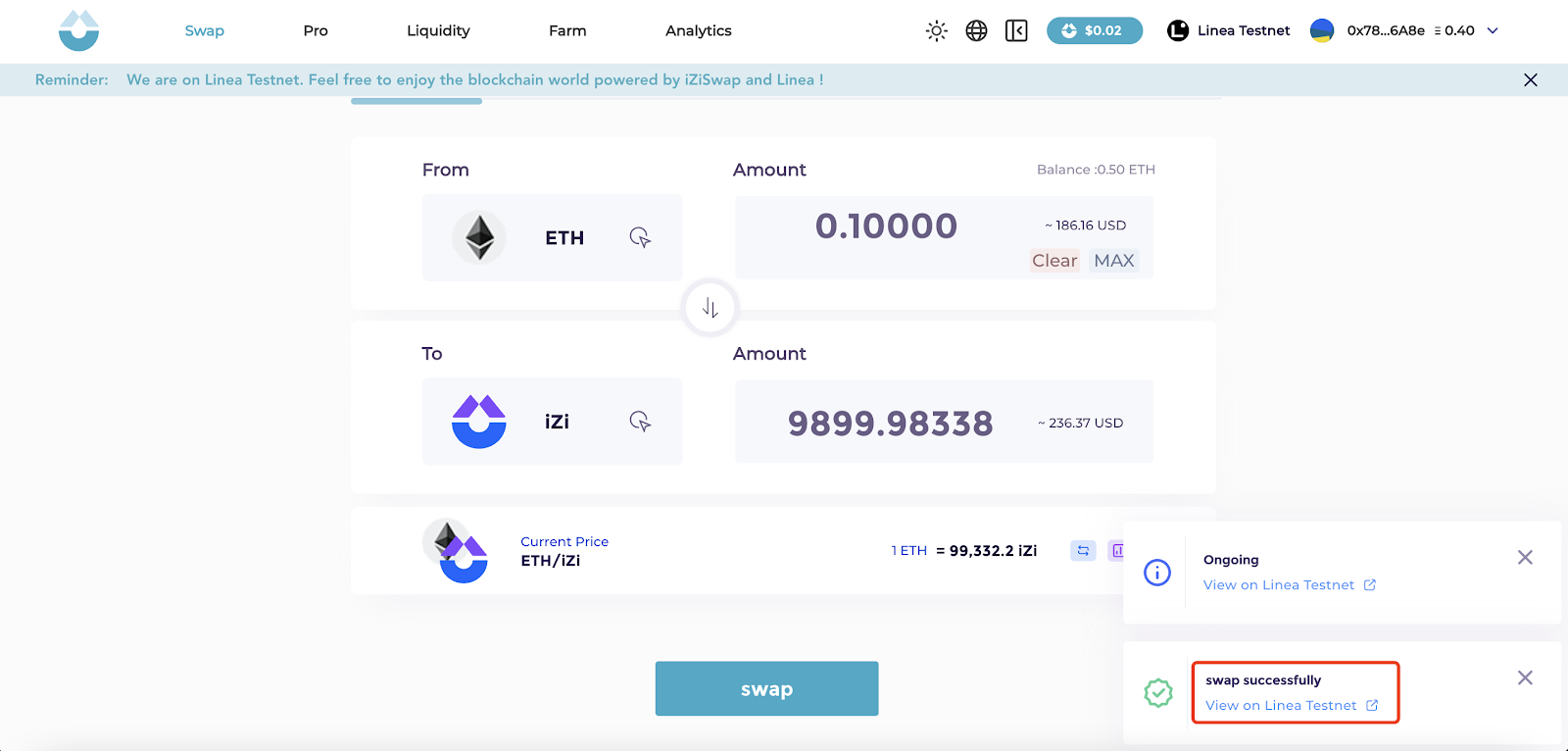
Limit Order
Click “Limit Order” on the right of “Swap” tab and select the token you'd like to trade.
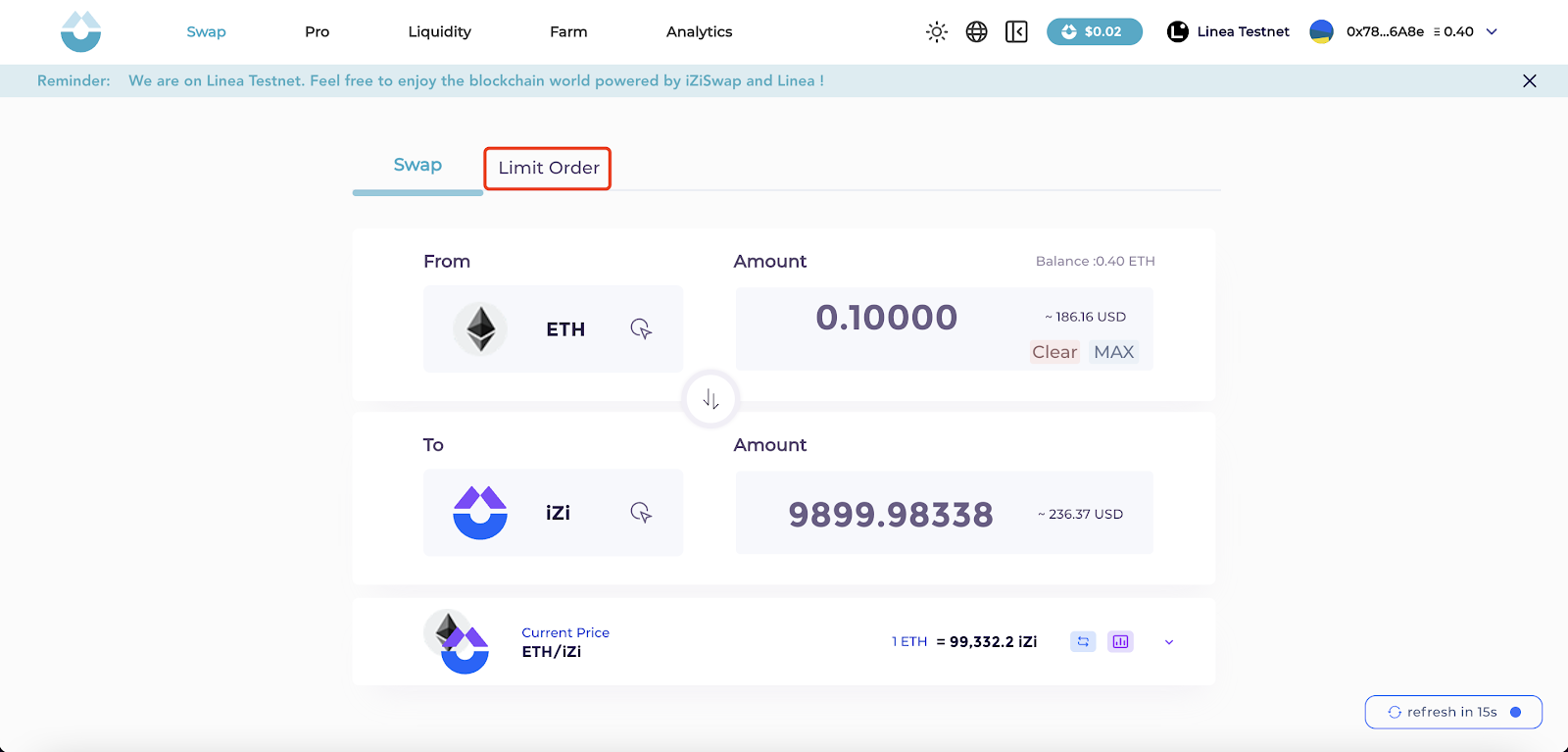
Place a limit order to exchange 0.05 ETH for iZi and set the desired price.Select the “Fee Tiers” and click “ADD” and confirm the transaction on MetaMask.
(NO EXECUTED REQUIRED)
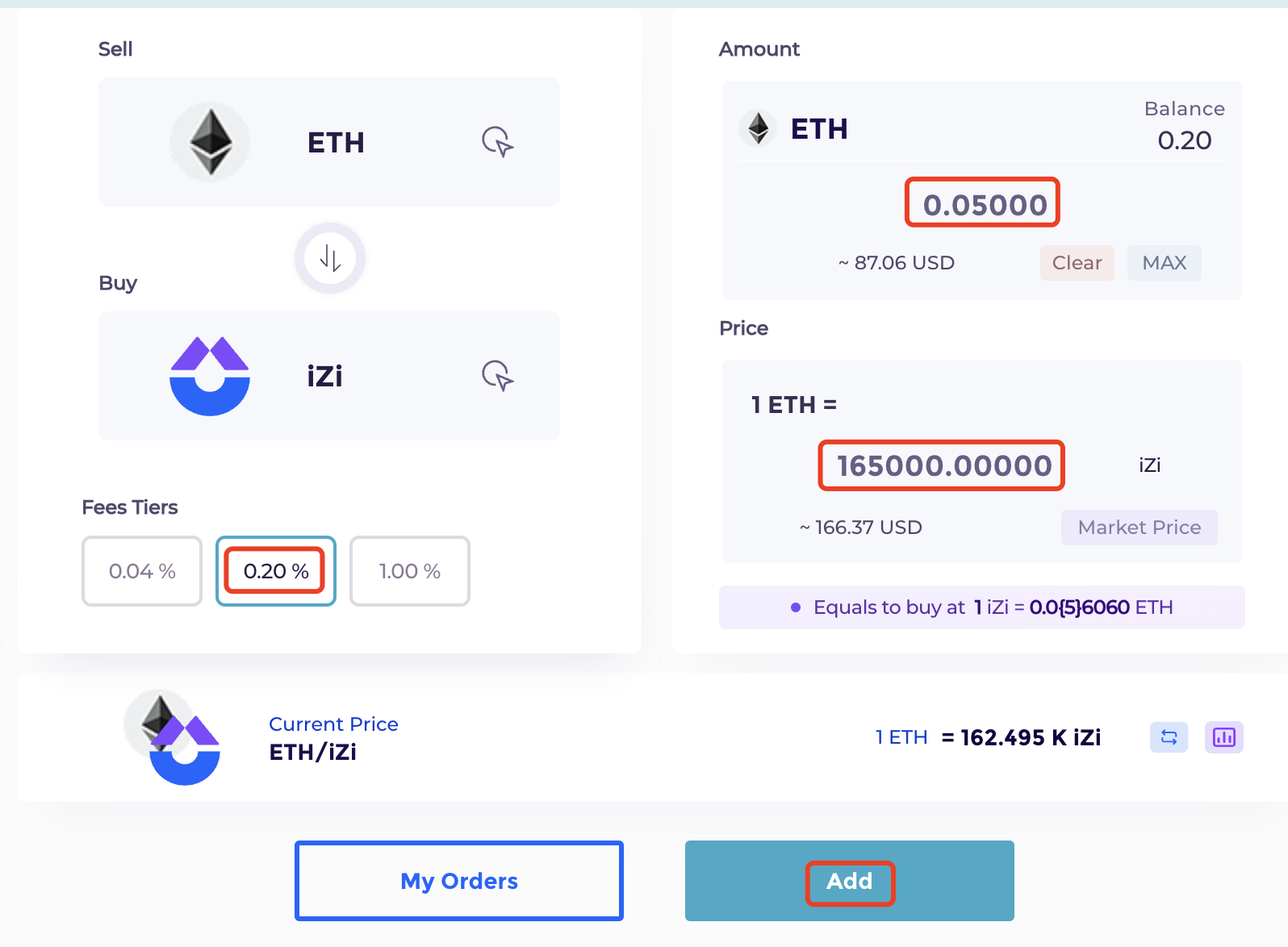
You can learn more details in “My Orders”.
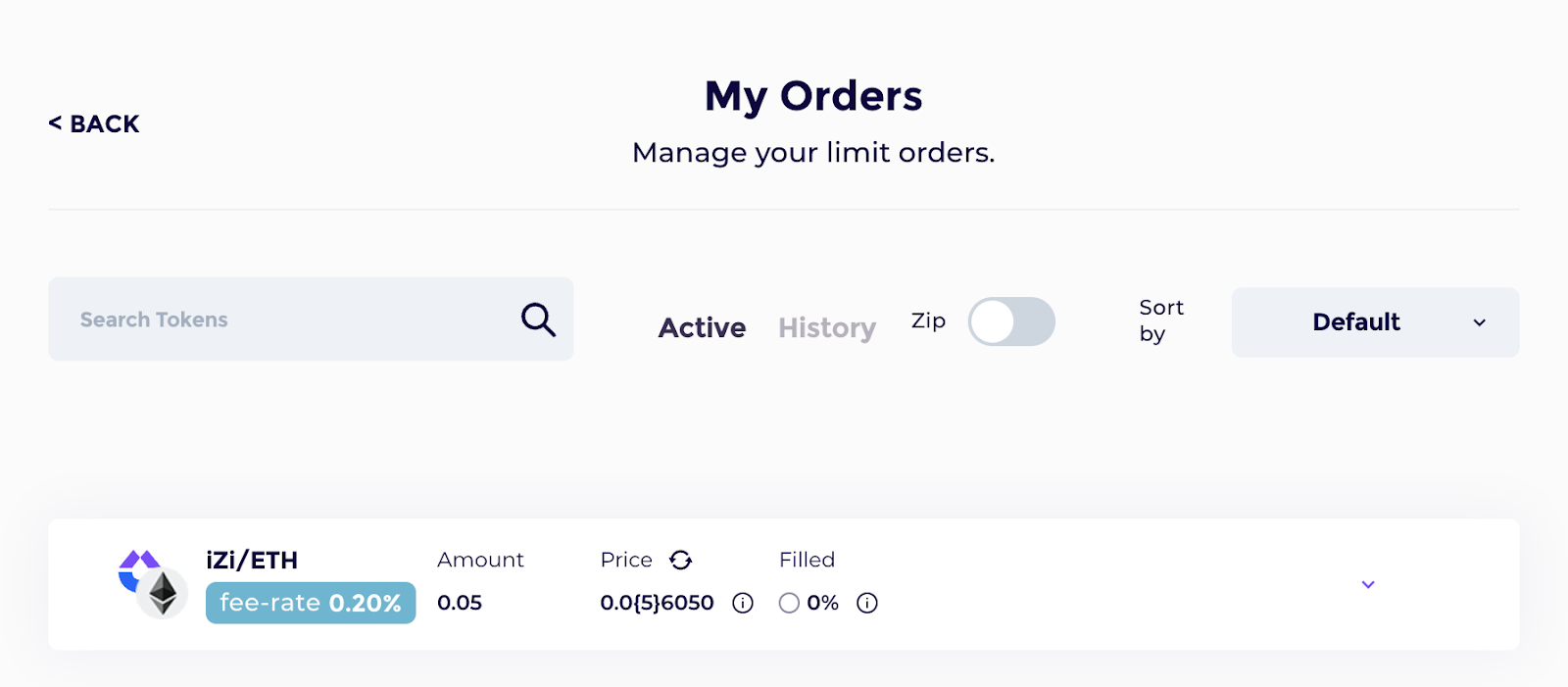
When your order is partially or fully completed, you can collect rewards on "My Order" page by clicking "Claim".
If you want to cancel an order, you could click “Cancel” and you need to confirm on MetaMask.
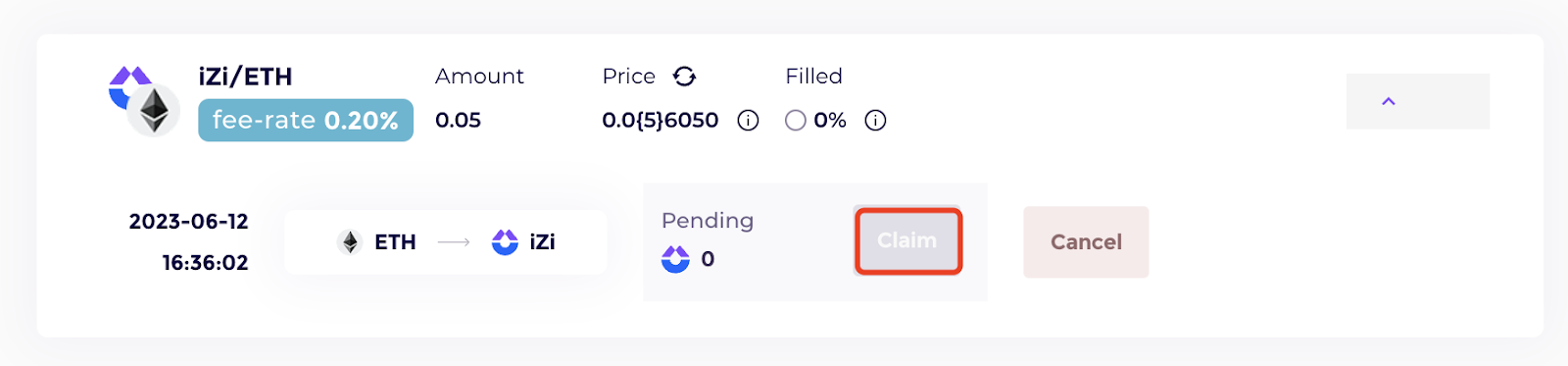
Add Liquidity
Select "Liquidity" => "Add Liquidity".
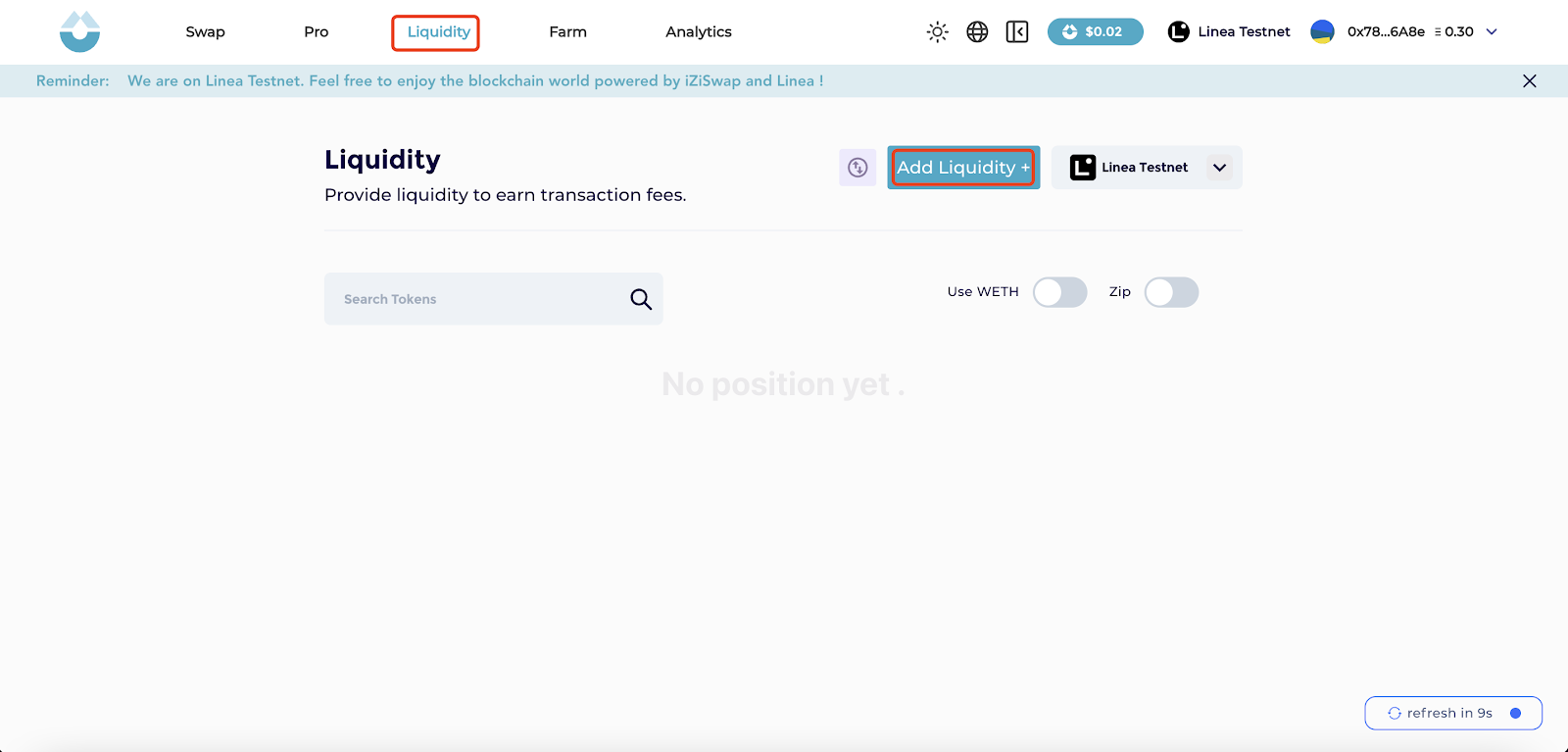
Click “Custom”.
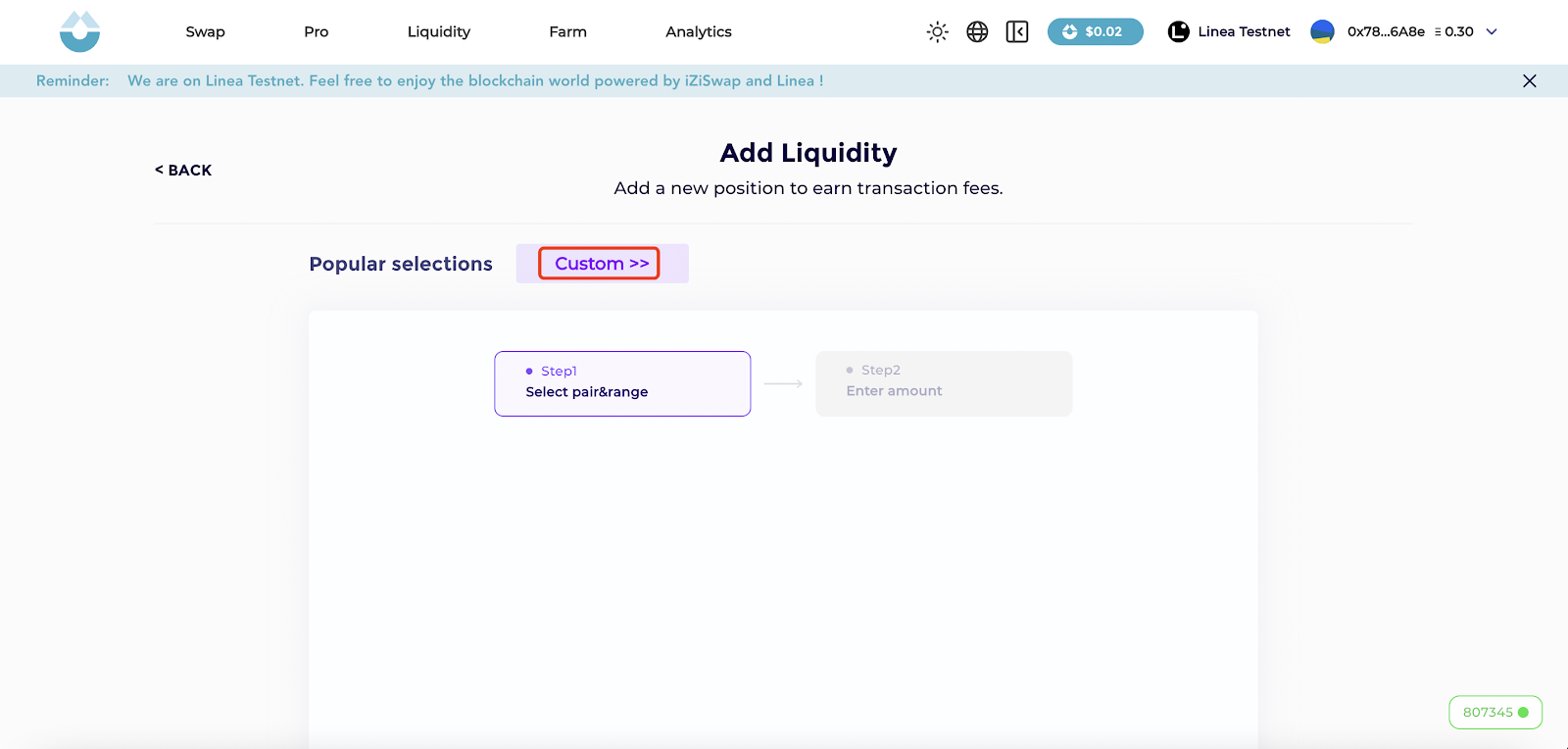
Select a pair you want to create a pool with, here we take ETH and iZi as an example. Furthermore, choose the swap fee rate that you are willing to charge.
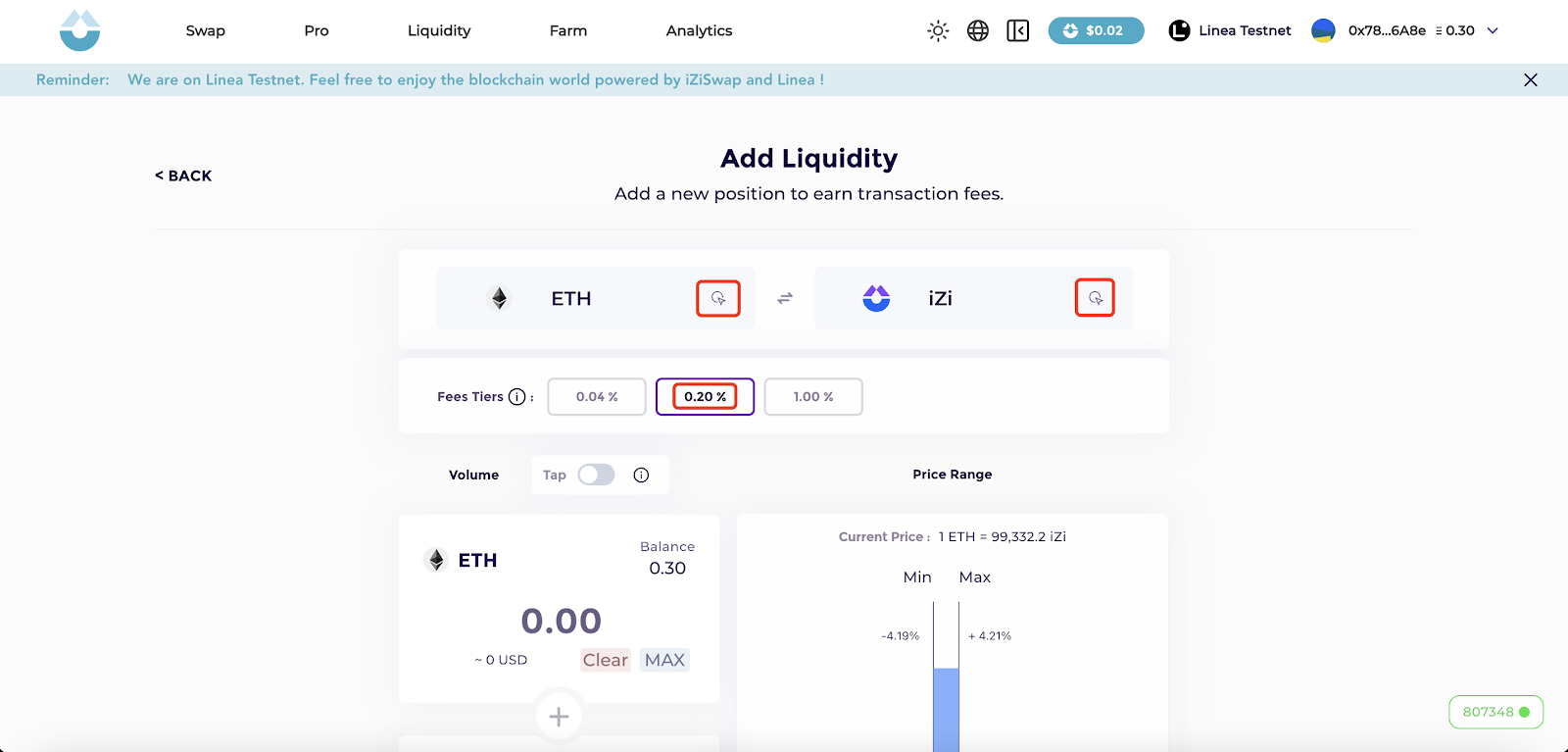
Input the sum you want to provide and set the price range. Here, we input 0.05 ETH as an example. Additionally, approve your tokens if it's the first time providing liquidity for you.
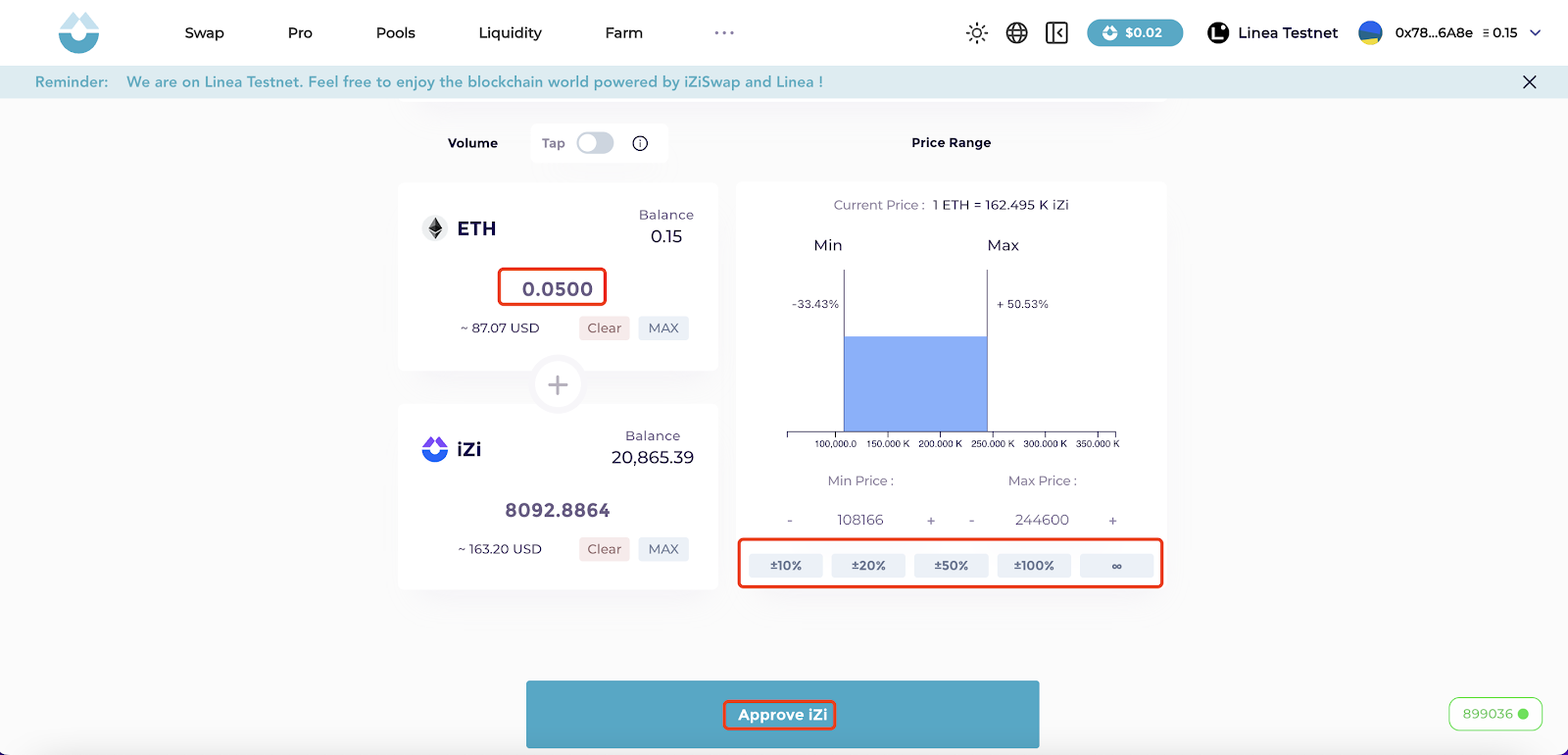
Click the “Create” button and confirm the transaction on Metamask.
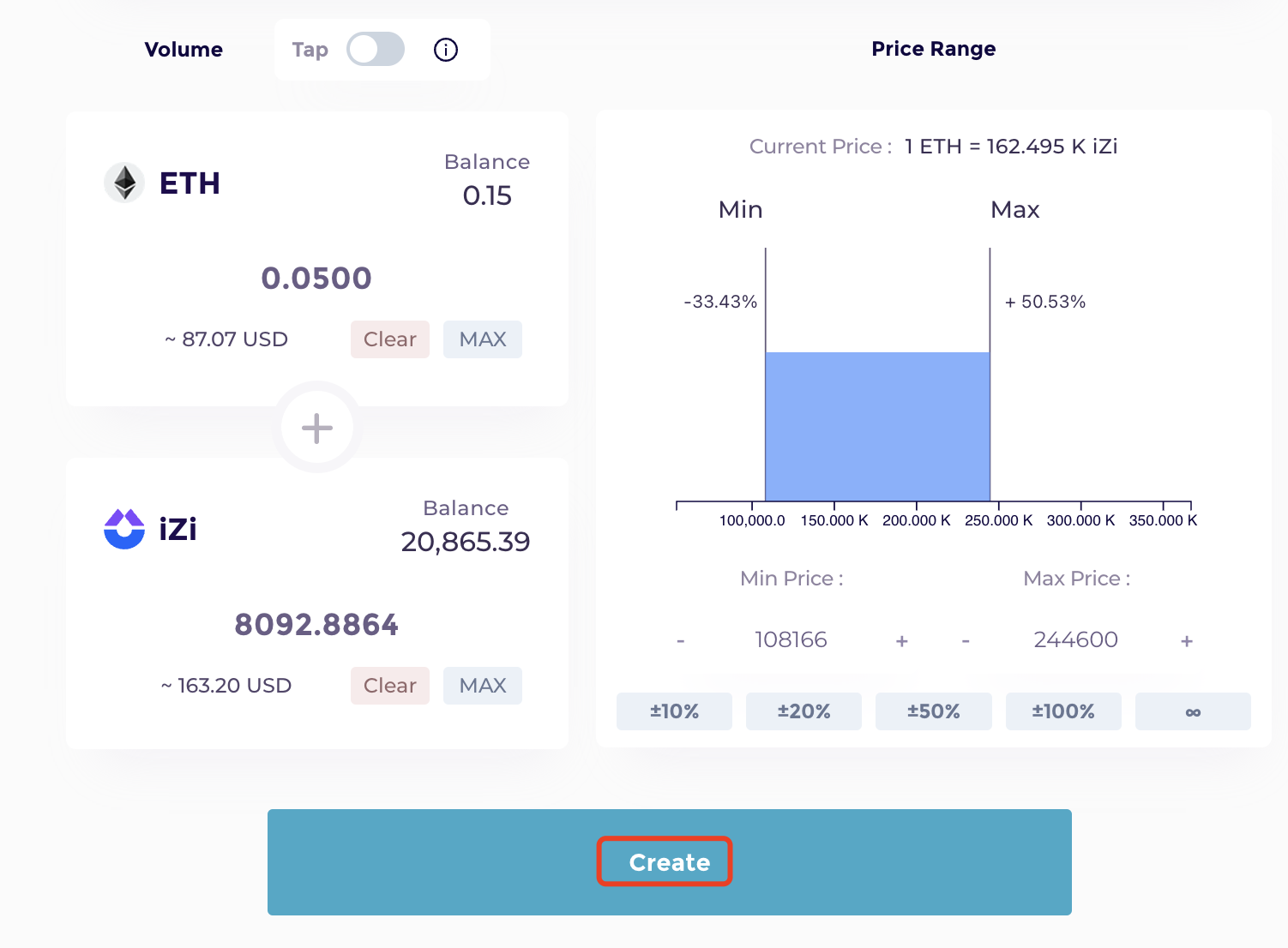
after a moment, you will be able to see a pop-up window "add liquidity successfully".
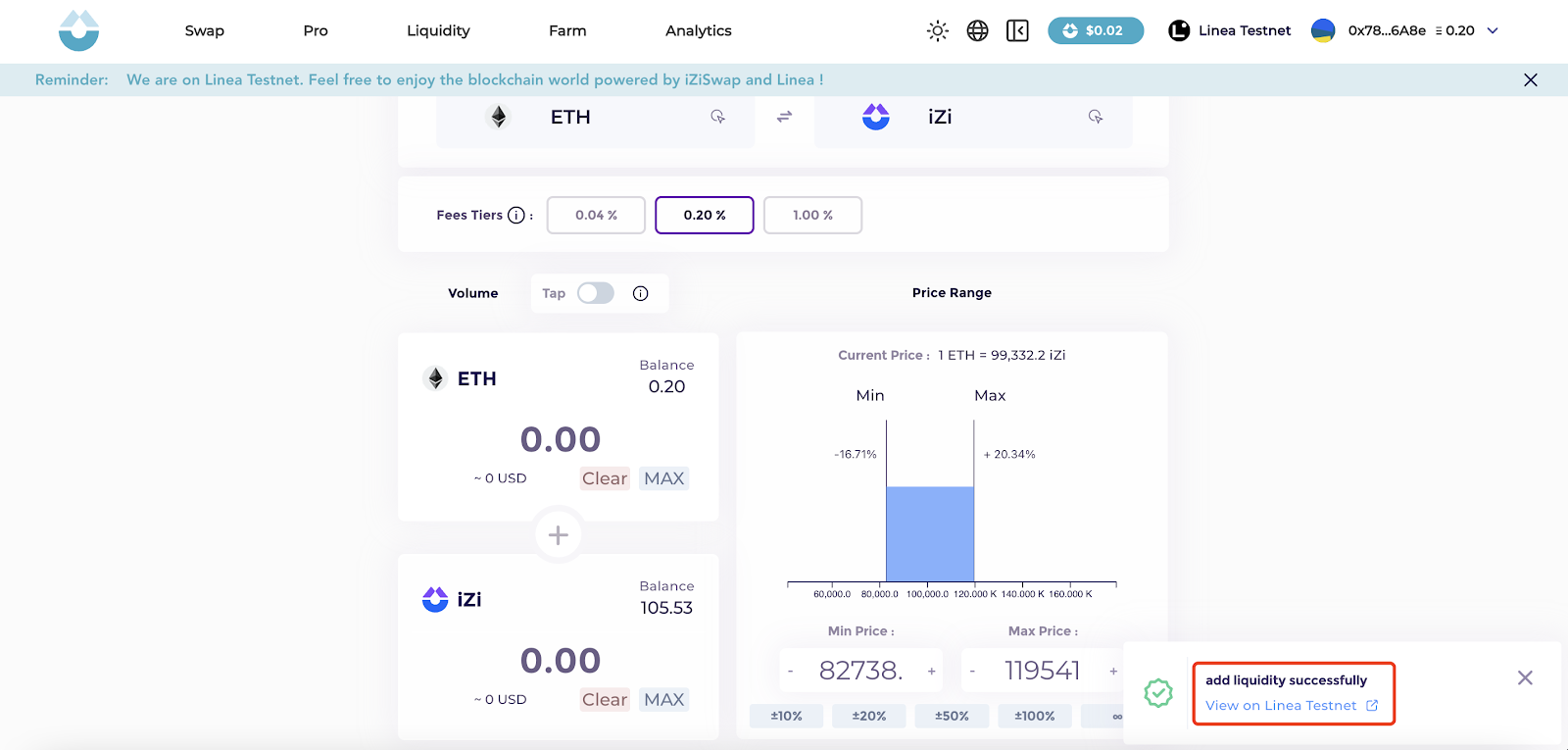
Go back to the liquidity page to validate the provided position with the specific range, fee rate, TVL information, and NFT id.
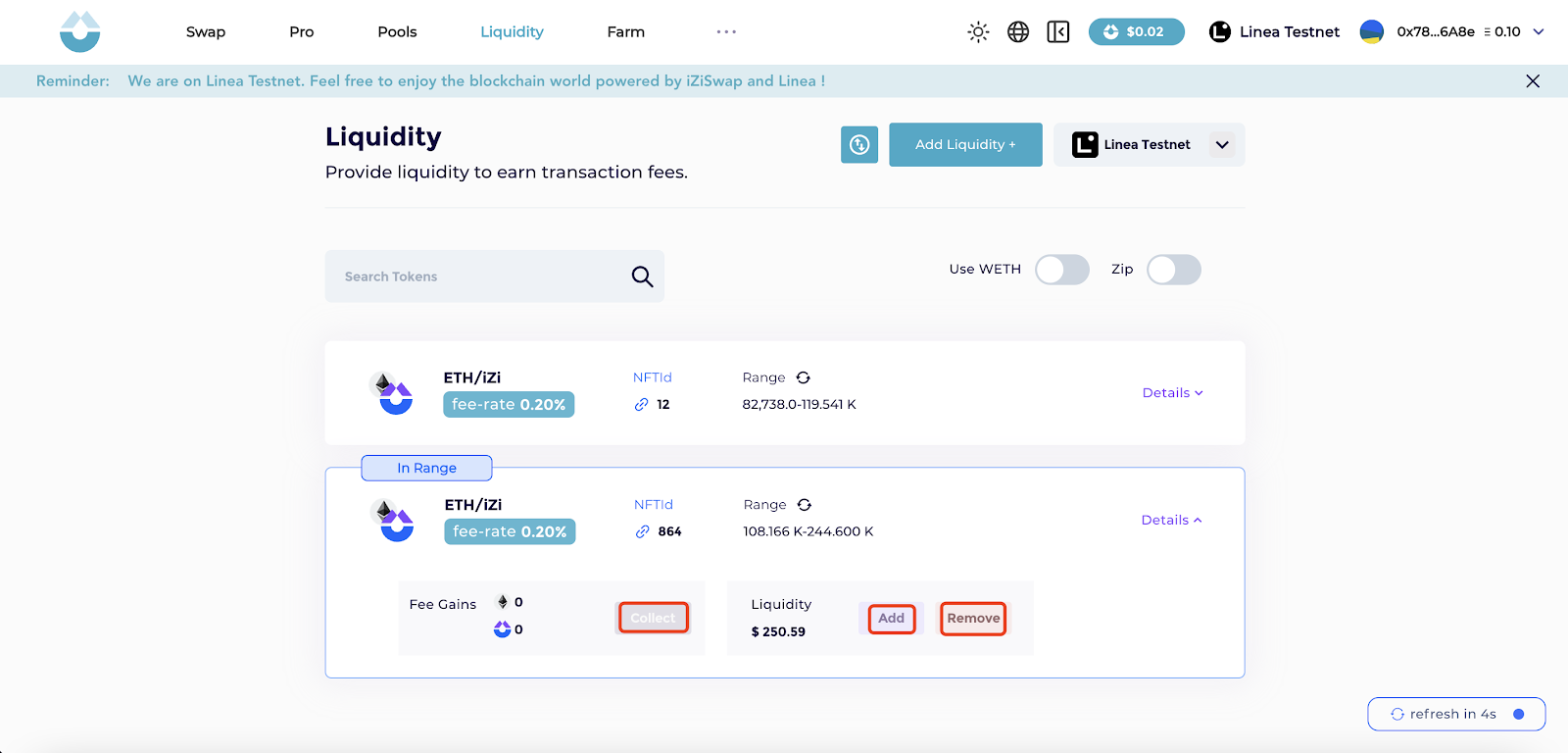
Click “Collect” to claim swap fee,and click “Add” to add more liquidity to the existed position. Be informed, that you can not change the fee rate or price range of the existed position and require to create a new pool, for that matter.
Click “Remove” and confirm the transaction on Metamask.